Installing the Distributed IBM® DB2® Universal Database™® Version 8.1.4 Update for Multiple DB2 Products on Windows®: DON’T READ THIS
I hope you took one look at the title and decided to read this article. Recently, I tried to install the Version 8.1.4 update for my DB2 products on an IBM DB2 Universal Database (DB2 UDB) for Microsoft® Windows® server and ran into a snag that cost me some valuable time. (For more information on the differences between a Fix Pack and an Update, see the "What’s in a Name?" section in the What’s New in DB2® Universal Database Version 8.1.2: SQL Enhancements article by Paul Zikopoulos and George Baklarz.). I should have known better, but I rarely read readme files; judging from recent e-mails and calls I’ve received, I gather I’m not the only one. I suppose if it were called the donotreadme file, then I might read it (hence the title of this article).
This article will show you a documented (in the readme) step that you must perform to install the DB2 UDB V8.1.4 update on your DB2 UDB for Windows system. I wrote this article because many people seem to be missing this step too! If you don’t perform this step, you could potentially spend hours of extra time unpacking your downloads (after spending hours downloading them) and getting nowhere. Save yourself the trouble and spend 15 minutes with me here. By the way, if you only have DB2 UDB on your system and haven’t installed any additional DB2 products, then this article isn’t for you.
If you are applying the V8.1.4 update to your DB2 UDB for Windows installation (and you have multiple DB2 products installed), you likely already know that you have to download an update file for each DB2 product you have on your system. For example, I have two different DB2 products on my system, DB2 UDB and DB2 Query Patroller, so I had to download the two respective update files.
The All-Too-Common Problem
Since I have two DB2 products on my system, I downloaded the two respective update files. Putting all of the downloaded files in the same directory (c:\temp), I invoked the .exe file for the V8.1.4 update for DB2 UDB Enterprise Server Edition (ESE). My installation proceeded as normal.
The first thing the installation program does is unpack and extract all the files within the update file.
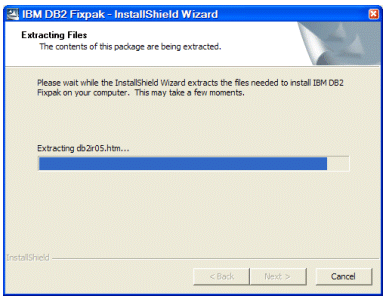
This is a long process, and you will soon see why you don’t want to do this and not end up with an updated DB2 UDB installation. When the unpacking process completes, you are presented with the standard DB2 UDB Setup Launchpad. This is sometimes a point of confusion for customers as well. You will notice that Version 8.1 is mentioned on these screens, and that your particular update (in this case V8.1.4) is not mentioned. Rest assured, it is the update. You can verify this by looking at the file you downloaded from the Internet. For the V8.1.4 update for DB2 UDB ESE, the file is called FP4_WR21326_ESE.exe (which can also cause confusion since this download is classified as an update to DB2 UDB and not as a Fix Pack).
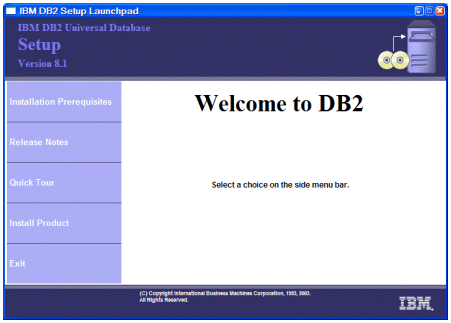
As you proceed through the rest of the installation screens, you may encounter some lengthy delays between them, which is even more of a reason why you want to get the update right the first time. You will eventually arrive at screen that is similar to the one that follows (of course, this depends on the products you have installed on your system).
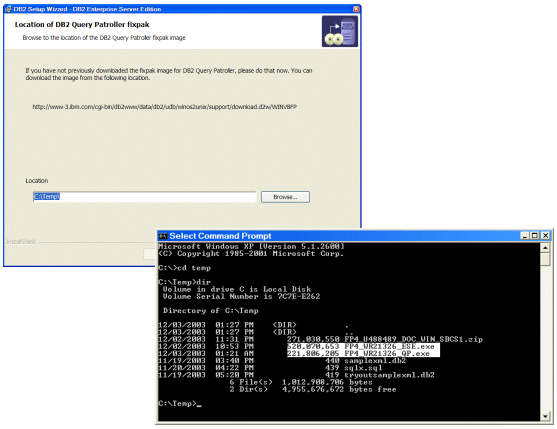
The DB2 UDB installation program is smart enough to figure out which DB2 products you have installed on your system. In this case, you can see that the installation program detected that DB2 Query Patroller is installed on my system. Understanding this, the installation program asks me for the location of the update file for DB2 Query Patroller. As you can see above, I browsed the location of the update file that I downloaded using the Browse button. When I did this, I received an error that the installation program could not locate the update file for DB2 Query Patroller – but it was in that directory that whole time!
My first thought was that perhaps I needed to update the DB2 Query Patroller installation first. So, I backed out of the DB2 UDB ESE update installation (which takes some more time) and started the update for DB2 Query Patroller. After going through the same process, I ended up in the same position as I did before: the installation program was unable to find the update file (only this time it was the DB2 UDB ESE update file that it couldn’t find).
Hint: When applying DB2 UDB updates to your system, it doesn’t matter which update file you start first; the installation program will figure out what needs to be installed and in what order.
What to do? All that time spent on installing an update, and still no update.
One Minute That Could Save You A Hundred
So what happened to me and so many other customers in the previous section? We forgot to run one simple command that is actually documented somewhere in the bottom of a text-based readme file. The trick? Before you apply updates to your DB2 UDB for Windows-based system, you need to unpack all of them manually. When you do this, the installation program will either automatically find them, or, when you browse to the appropriate directory, will find them there (unlike in the previous attempt where the update file was in the directory I pointed to, but the installation program did not recognize it).
Before installing the updates, simply uncompress the images using the following command:
FP4_WR21326_<product identifier>.exe -e –f <directory>
For example, I downloaded all of my update files to the c:\temp directory and since I wanted to keep using this directory, I should have entered the following commands:
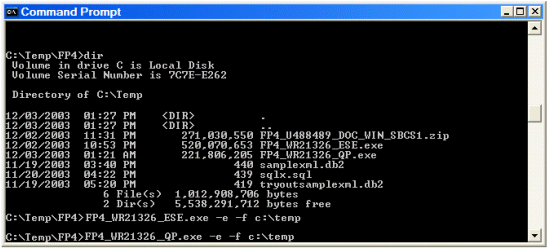
(The files will be unpacked into their own respective directories within the directory you specify.) Running these commands unpacks the two update files and creates their respective subdirectories for each product. Now, simply go into a directory and begin installing the updates. If the installation program cannot find the other update files (it usually can after you unpack them), you will be prompted to browse for them. The DB2 installation program will automatically install all of the updates on your system. In fact, in order to update any one component, you will need the updates for all the components that reside on your system.
For example, the following figure shows the DB2 UDB ESE installation program invoking the installation of the DB2 Query Patroller update.

If you keep in mind the considerations that I outlined in this article, you can save yourself hours of aggravation and wasted time, and instead achieve a successful installation of the DB2 UDB V8.1.4 update.
--
Paul C. Zikopoulos, BA, MBA, is an award-winning writer and speaker with the IBM Database Global Sales Support team. He has more than seven years of experience with DB2 UDB and has written numerous magazine articles and books about it. Paul has co-authored the books: DB2 - The Complete Reference, DB2 Fundamentals Certification for Dummies, DB2 For Dummies, A DBA’s Guide to Databases on Linux, and DB2 Version 8: The Official Guide. Paul is a DB2 Certified Advanced Technical Expert (DRDA and Cluster/EEE) and a DB2 Certified Solutions Expert (Business Intelligence and Database Administration). You can reach him at: paulz_ibm@msn.com.
DB2, DB2 Universal Database, and IBM are trademarks or registered trademarks of International Business Machines Corporation in the United States, other countries, or both.
Microsoft and Windows are registered trademarks of Microsoft Corporation in the United States, other countries, or both.
Other company, product, and service names may be trademarks or service marks of others.
The opinions, views, and instructions in this article represent those of the author and not IBM.
Contributors : Paul C. Zikopoulos
Last modified 2005-04-12 06:21 AM
